User interface
Introduction
The main screen of PowerStudio Wave is divided into four spaces: Header, Navigation, Content and Footer.
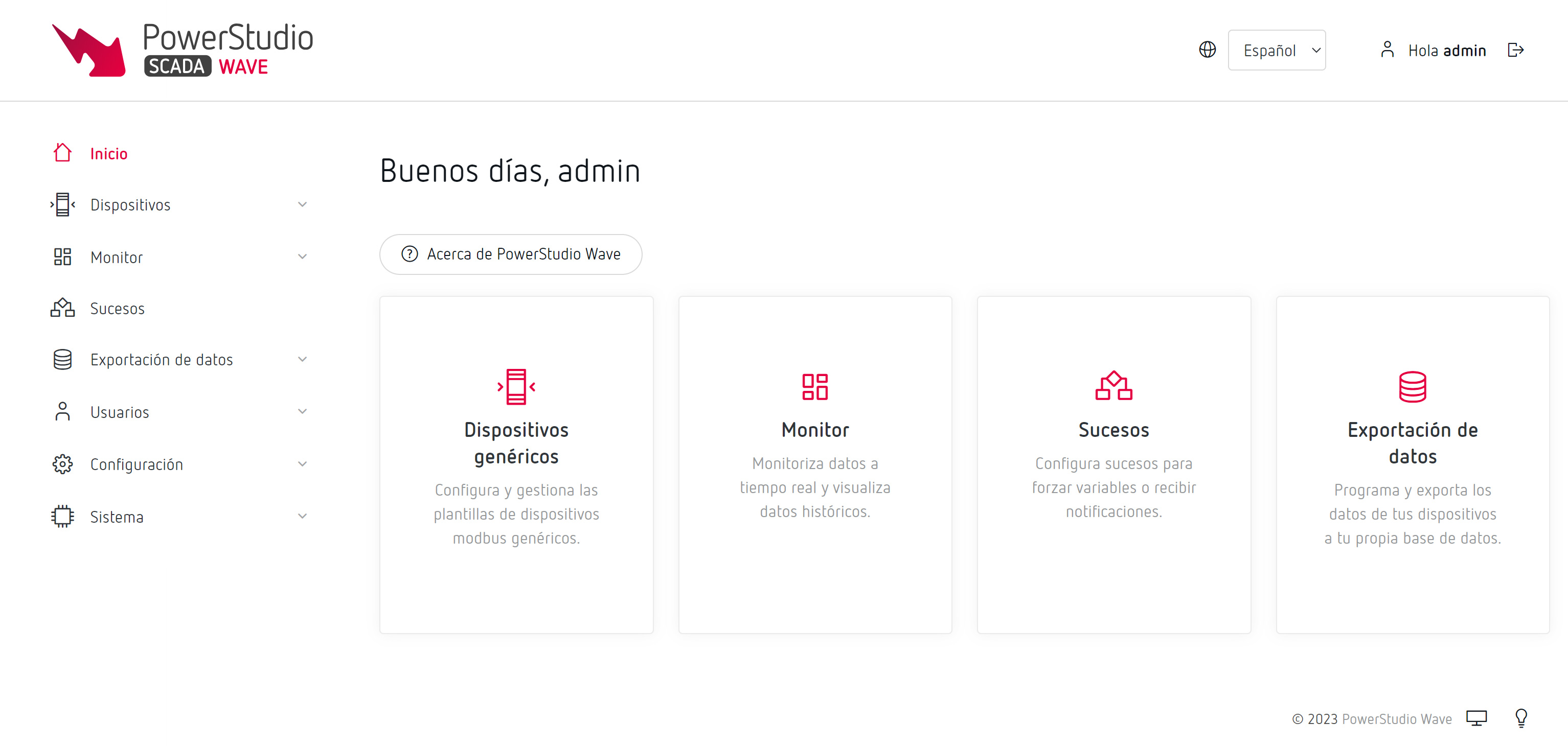
Header
On the upper right side of the header you can find the options to change the language and close the session. You can also see the name of the user who started the session.
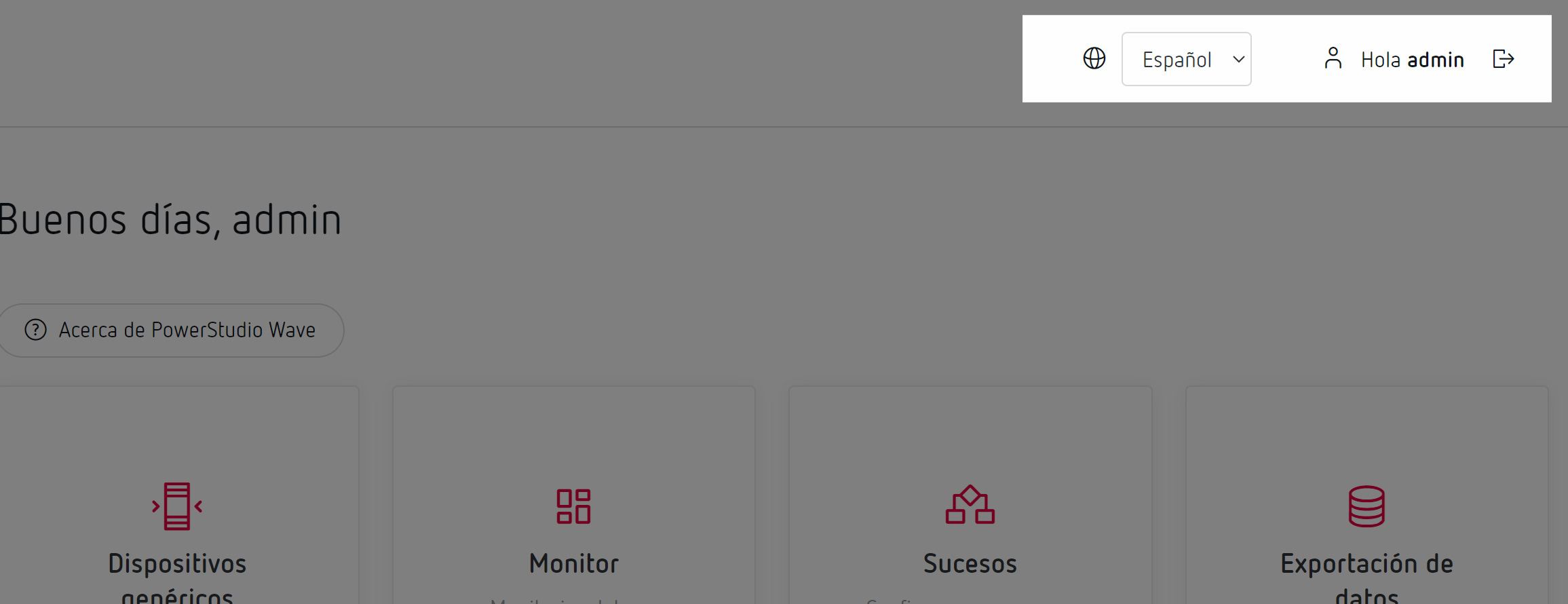
Language change
PowerStudio Wave is currently available in three languages: Spanish, English and Catalan. To change the language, just open the drop-down menu and choose the language you want.
Log out
On the upper right corner after the name of the user who initiated the session, you will see the log out icon. By clicking on this icon, the session will close and the log in screen will automatically appear.
Navigation
On the left side of the screen is the navigation with all the modules and functionalities of PowerStudio Wave. Each of them is outlined in the modules in this documentation.
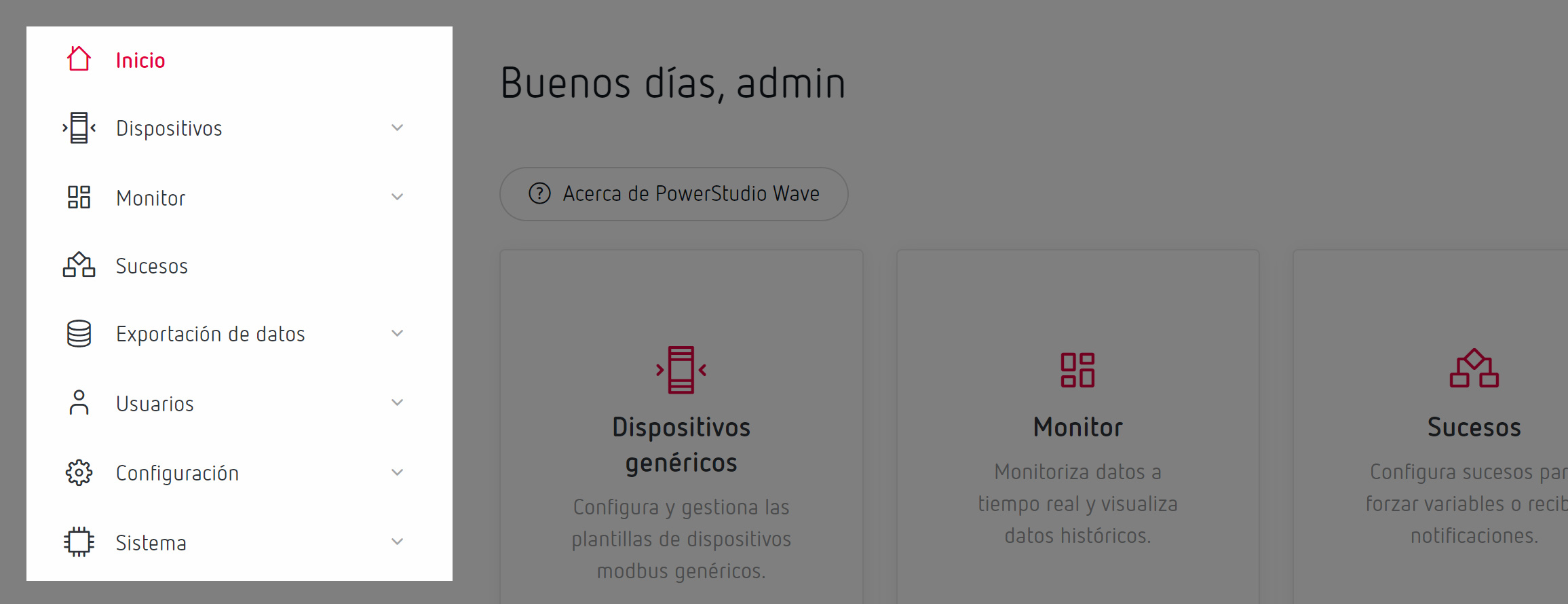
As the functionalities of PowerStudio Wave are expanded, the navigation will be expanded and adapted to provide access to all the functionalities in an easy, orderly fashion.
Footer
On the lower side of the screen is footer. In the footer, you can check “About” section, activate the generic help and hide/show the navigation and the heading in order to have the content on the full screen.
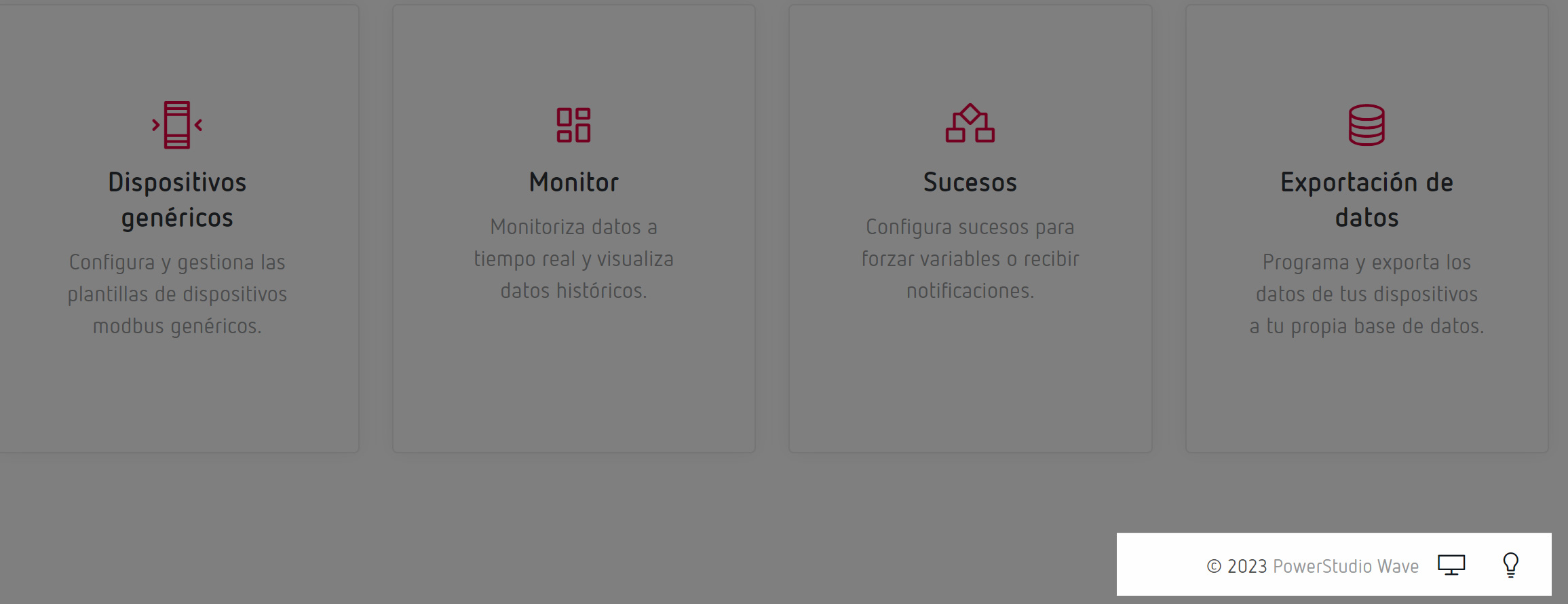
Full screen
The full screen icon hides/shows the browsing and heading in order to get more space for the content and work more comfortably.
Plus, if you click on the F11 key, the browser becomes full screen and you can have even more room for the content.